![]()
A few months ago, I made the switch to Wunderlist as my task list.
I haven’t looked back.
Wunderlist is a wonderfully simple and effective app to manage your todos.
In my original article, I gave an overview of Wunderlist and its design.
Recently, I have been asked quite a few times about how I use Wunderlist.
Today, I thought I would explore some of its powerful uses and some lesser known features, as well.
Wunderlist Simplicity
Wunderlist is so simple, that it may seem flippant to ask, “How do you use it?”
Wunderlist is a straightforward app that lets you track your tasks while staying out of your way.
“Wunderlist gets an A for its user interface design.
It is pleasant to look at, simple and intuitive to use, and it keeps unused features out of your way.”
However, behind that slick interface lies some powerful features and means to use it.
How I Use Wunderlist
I am big believer in the simplest tool to get the job done. Simplicity and effectiveness over features and bloat.
There are some who will prefer more complex task managers. And that is fine. You should always choose tools that you will use.
However, your time management system should not be too complex. In the long run, complex tools are unsustainable, and often end up sitting unused in a drawer.
I like Wunderlist because it strikes a great balance between features and functionality.
In all its simplicity, it is easy to overlook some of the powerful ways to use Wunderlist:
- One Tool for All Todos – I often talk about the “Power of 1.” That is, having one tool for each area of your time management system. Wunderlist allows me keep all my todos in one place, yet separated and viewable how I want to see them.
- Keeping it Simple – As I have stated, one of the best features of Wunderlist is its simplicity. I can enter a new todo with 2 taps. Yes, two. Compare that with todo apps where you have to enter the due date, context, priority, and the weather. (Joking…)
- Idea Capture – I use Wunderlist not only for todos, but also for idea capture. I am a big user of Evernote for my notes, clippings, etc. However, when I have a simple idea, I drop it in a Wunderlist list. For example, I have a “TMN Blog Topics” list. When I am going about my day and have a great thought for a post topic, I quickly add it to my list.
- Separate Lists – Here is a corollary to the One Tool principle. I have one list, yet I separate it by different areas of my life. In Wunderlist, I have separate lists for Work and Life. Yet, I can view all of today’s tasks across lists.
- Wunderlist is Everywhere – I use Wunderlist everywhere. Quite literally. It is available on many platforms. I use it on my iMac, laptop, iPhone, iPad, and even on the web. The best part is that Wunderlist keeps everything magically in sync across all devices.
- Email to List – Here is a lesser known feature: you can email todos to your Wunderlist. Simply email “[email protected]” and your task is added to your Wunderlist. (Subject is the list you want to add to, and put todos in the body of the message.) This is handy when you are working your email and need to add a todo based on a message you received.
- Reminders – On the iPhone and iPad apps, in addition to due dates, you can set reminders. Like other iOS notifications, they will pop-up on the appointed day and time to remind you of the todo. Just another way that your list has your back.
- Today List – While I keep a large task list, I usually work from a Today List. Simply the things that I must complete today. Wunderlist makes this easy with their “Star” feature. By “starring” tasks, they show up in my one master Today list.
- Shared Lists – Wunderlist allows you to share list with others. This can be very powerful whether it is shared tasks at work or the shopping list shared between spouses.
- Miscellaneous Lists – I love the ability to have impromptu lists without resorting to Post-Its or scraps of paper. I often will create temporary lists for short term projects or endeavors. Wunderlist lets me do this, again staying within one tool.
Wunderlist keeps things extremely simple while letting me be highly productive.
If you are drowning in more complex todo apps, I highly recommend you try Wunderlist.
It keeps me on track whether I have 5 or 50 todos for the day.
Hopefully, my tips gave you at least one new way to use Wunderlist.
Please share how you use Wunderlist below.
How do you use Wunderlist? And what are your favorite features?
 I am the author of Time Management Ninja and help individuals and companies reclaim their time to be more productive. As well, I am the author of the book
I am the author of Time Management Ninja and help individuals and companies reclaim their time to be more productive. As well, I am the author of the book 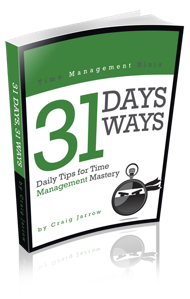

Hi Guys,
Is there a way for me to integrate Wunderlist tasks in my Android Phone Calendar?
yes…
Hey I have a little problem here on wunderlist that I don’t get push notifications if I’m not online
Ive used Wunderlist for the past year and really like it. Someplace I read that it is possible to have a list emailed automatically every day (say early in the morning). Do you know if this is possible? I cant seem to find the feature unless its in PRO version. THX!