![]()
A few months ago, I made the switch to Wunderlist as my task list.
I haven’t looked back.
Wunderlist is a wonderfully simple and effective app to manage your todos.
In my original article, I gave an overview of Wunderlist and its design.
Recently, I have been asked quite a few times about how I use Wunderlist.
Today, I thought I would explore some of its powerful uses and some lesser known features, as well.
Wunderlist Simplicity
Wunderlist is so simple, that it may seem flippant to ask, “How do you use it?”
Wunderlist is a straightforward app that lets you track your tasks while staying out of your way.
“Wunderlist gets an A for its user interface design.
It is pleasant to look at, simple and intuitive to use, and it keeps unused features out of your way.”
However, behind that slick interface lies some powerful features and means to use it.
How I Use Wunderlist
I am big believer in the simplest tool to get the job done. Simplicity and effectiveness over features and bloat.
There are some who will prefer more complex task managers. And that is fine. You should always choose tools that you will use.
However, your time management system should not be too complex. In the long run, complex tools are unsustainable, and often end up sitting unused in a drawer.
I like Wunderlist because it strikes a great balance between features and functionality.
In all its simplicity, it is easy to overlook some of the powerful ways to use Wunderlist:
- One Tool for All Todos – I often talk about the “Power of 1.” That is, having one tool for each area of your time management system. Wunderlist allows me keep all my todos in one place, yet separated and viewable how I want to see them.
- Keeping it Simple – As I have stated, one of the best features of Wunderlist is its simplicity. I can enter a new todo with 2 taps. Yes, two. Compare that with todo apps where you have to enter the due date, context, priority, and the weather. (Joking…)
- Idea Capture – I use Wunderlist not only for todos, but also for idea capture. I am a big user of Evernote for my notes, clippings, etc. However, when I have a simple idea, I drop it in a Wunderlist list. For example, I have a “TMN Blog Topics” list. When I am going about my day and have a great thought for a post topic, I quickly add it to my list.
- Separate Lists – Here is a corollary to the One Tool principle. I have one list, yet I separate it by different areas of my life. In Wunderlist, I have separate lists for Work and Life. Yet, I can view all of today’s tasks across lists.
- Wunderlist is Everywhere – I use Wunderlist everywhere. Quite literally. It is available on many platforms. I use it on my iMac, laptop, iPhone, iPad, and even on the web. The best part is that Wunderlist keeps everything magically in sync across all devices.
- Email to List – Here is a lesser known feature: you can email todos to your Wunderlist. Simply email “[email protected]” and your task is added to your Wunderlist. (Subject is the list you want to add to, and put todos in the body of the message.) This is handy when you are working your email and need to add a todo based on a message you received.
- Reminders – On the iPhone and iPad apps, in addition to due dates, you can set reminders. Like other iOS notifications, they will pop-up on the appointed day and time to remind you of the todo. Just another way that your list has your back.
- Today List – While I keep a large task list, I usually work from a Today List. Simply the things that I must complete today. Wunderlist makes this easy with their “Star” feature. By “starring” tasks, they show up in my one master Today list.
- Shared Lists – Wunderlist allows you to share list with others. This can be very powerful whether it is shared tasks at work or the shopping list shared between spouses.
- Miscellaneous Lists – I love the ability to have impromptu lists without resorting to Post-Its or scraps of paper. I often will create temporary lists for short term projects or endeavors. Wunderlist lets me do this, again staying within one tool.
Wunderlist keeps things extremely simple while letting me be highly productive.
If you are drowning in more complex todo apps, I highly recommend you try Wunderlist.
It keeps me on track whether I have 5 or 50 todos for the day.
Hopefully, my tips gave you at least one new way to use Wunderlist.
Please share how you use Wunderlist below.
How do you use Wunderlist? And what are your favorite features?
 I am the author of Time Management Ninja and help individuals and companies reclaim their time to be more productive. As well, I am the author of the book
I am the author of Time Management Ninja and help individuals and companies reclaim their time to be more productive. As well, I am the author of the book 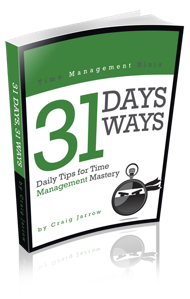

Very interesting and helpful – thank you.
Do you use any repeating ‘to do’ items? I’ve been trying Wunderlist, and find not having this is a significant missing piece.
Also, there are no pop-up reminders on Android. But now I know that iPad/iPhone has them, I’m hopeful this will be added.
@AlburyBF I also miss repeating tasks in Wunderlist. That’s probably the only reason I’m still using OmniFocus.
First of all, thanks a lot for the great article Craig – again.
@ @AlburyBF : We’re currently improving all of our apps and there’s a lot of useful stuff, which will be implemented in the next updates. A new version for Android is already close to be released – it will be way more faster and it will also includes some new features, e.g. Reminders. Recurring tasks are also on our roadmap! 🙂
That’s very encouraging to hear, @Eric Labod . I’m looking forward to it already!
Another interesting post, Craig. It answers my question on your previous post regarding the use of starred items. In fact, that’s the way I’m using them, too.
I agree with @AlburyBF in that it would be good to have recurring to-dos – the one thing that I miss from Things.
@adycoles@AlburyBF I use the STAR feature everyday for my “absolutely must get done list.” Love it!
Thank you Craig! I’ll make sure you get a beta invite for Wunderkit! Many thanks from the 6Wunderkinder team.
@Jess_6WK Thanks, Jess! Looking forward to it. 🙂
Very interesting and helpful – thank you.
Do you use any repeating ‘to do’ items? I’ve been trying Wunderlist, and find not having this is a significant missing piece.
Also, there are no pop-up reminders on Android. But now I know that iPad/iPhone has them, I’m hopeful this will be added.
Another interesting post, Craig. It answers my question on your previous post regarding the use of starred items. In fact, that’s the way I’m using them, too.
I agree with @AlburyBF in that it would be good to have recurring to-dos – the one thing that I miss from Things.
@AlburyBF I also miss repeating tasks in Wunderlist. That’s probably the only reason I’m still using OmniFocus.
First of all, thanks a lot for the great article Craig – again.
@ @AlburyBF : We’re currently improving all of our apps and there’s a lot of useful stuff, which will be implemented in the next updates. A new version for Android is already close to be released – it will be way more faster and it will also includes some new features, e.g. Reminders. Recurring tasks are also on our roadmap! 🙂
First of all, thanks a lot for the great article Craig – again.
@ @AlburyBF : We’re currently improving all of our apps and there’s a lot of useful stuff, which will be implemented in the next updates. A new version for Android is already close to be released – it will be way more faster and it will also includes some new features, e.g. Reminders. Recurring tasks are also on our roadmap! 🙂
That’s very encouraging to hear, @Eric Labod . I’m looking forward to it already!
Thank you Craig! I’ll make sure you get a beta invite for Wunderkit! Many thanks from the 6Wunderkinder team.
@Jess_6WK Thanks, Jess! Looking forward to it. 🙂
I use Wunderlist off and on… I’m fairly happy, but I’m wondering: how do you (or other readers) handle recurring tasks? Do you keep up with them in Wunderlist? Or your calendar? or…?
@Marjoleinvbm I do not use repeating tasking that often.
Check out below, someone else also brought that topic up.
@Eric Labod is on the development team for Wunderlist and he said that repeating tasks ARE on their roadmap. So, hopefully in the future Wunderlist will be able to help you there. 🙂
Thanks, I saw that topic later… But I was just curious about how you/others handle them now :-). Nevertheless: glad that it’s on the roadmap!
I use Wunderlist off and on… I’m fairly happy, but I’m wondering: how do you (or other readers) handle recurring tasks? Do you keep up with them in Wunderlist? Or your calendar? or…?
@Marjoleinvbm I do not use repeating tasking that often.
Check out below, someone else also brought that topic up.
@Eric Labod is on the development team for Wunderlist and he said that repeating tasks ARE on their roadmap. So, hopefully in the future Wunderlist will be able to help you there. 🙂
@adycoles@AlburyBF I use the STAR feature everyday for my “absolutely must get done list.” Love it!
Thanks, I saw that topic later… But I was just curious about how you/others handle them now :-). Nevertheless: glad that it’s on the roadmap!
I’ve used a LOT of task-managers (Todoist, RTM, Toodledo, GQueues… etc.), and I think Wunderlist is very loveable. The UI is great, the portability is great, and so on. There are two reasons, however, why I couldn’t use it… at least not yet:
1. The email feature is strange. I don’t profit much by being able to email myself one or more task names in a list (as opposed to just opening the app or page and typing them in directly) – couple of clicks, max.
What I mostly need is to FORWARD emails to my task manager. I’ll change the subject line to my task name, & the system needs to turn the body into a Note on that task. Bonus: Give me some subject-line trickery to define the List/Project and/or a due date, and we’re golden. 🙂
2. No sub-tasks. The task list has no hierarchy and neither does the project list; for me, that translates into WAY too many individual lists.
Another point I’d like to make (since this is already getting long-winded) relates to recurring tasks, and to the limitations of what Craig calls “the Power of 1.” Recently, I’ve discovered the power of 2. 🙂
For me, it happened like this: First, I fell in love with a mac-&-iOS-specific task manager called TaskPaper: totally free-form it imposes NOTHING on me in terms of a predefined system; it’s simply an intelligent, text-based approach to capturing & processing projects, tasks & tags. I greeted it as a liberator after a year of adapting my life to Toodledo.
BUT, there is no calendar integration or support for recurring tasks! What to do!?
Well… a GTD purist might argue that if something can be put on your calendar, it’s already about as “processed” as it can be, so I let that go… I maintain tags in TaskPaper for “Next” actions and stuff I want to do “Today” and “Soon” (I also have a “WIP” tag for work in progress). Stuff with actual dates (which usually end up being events for me) go straight to G-Cal.
Then there’s recurring tasks. What I did there was grab an app called “Due” (dueapp.com), which is the single-most fantastic reminder application I’ve ever seen – it is FAR better at one-time and recurring time-sensitive notifications than any general task-manager.
Anyway, that’s not the point – this isn’t an advertisement for an app, and not everyone has an iPhone. The real point is… I LOVED the result: My task-manager got serious! It gave me a view of the important projects in my life – totally unsullied by trivial crap like taking out the recycling on Tuesdays. I don’t need to see that stuff every day – I just need something to beep at me on Tuesday morning! My calendar suddenly looked a lot cleaner too. 🙂
Anyway, that’s one story. 🙂 I’ll continue to watch Wunderlist (and the other Wunderstuff) evolve, with interest. Very cool product, for sure.
I’ve used a LOT of task-managers (Todoist, RTM, Toodledo, GQueues… etc.), and I think Wunderlist is very loveable. The UI is great, the portability is great, and so on. There are two reasons, however, why I couldn’t use it… at least not yet:
1. The email feature is strange. I don’t profit much by being able to email myself one or more task names in a list (as opposed to just opening the app or page and typing them in directly) – couple of clicks, max.
What I mostly need is to FORWARD emails to my task manager. I’ll change the subject line to my task name, & the system needs to turn the body into a Note on that task. Bonus: Give me some subject-line trickery to define the List/Project and/or a due date, and we’re golden. 🙂
2. No sub-tasks. The task list has no hierarchy and neither does the project list; for me, that translates into WAY too many individual lists.
Another point I’d like to make (since this is already getting long-winded) relates to recurring tasks, and to the limitations of what Craig calls “the Power of 1.” Recently, I’ve discovered the power of 2. 🙂
For me, it happened like this: First, I fell in love with a mac-&-iOS-specific task manager called TaskPaper: totally free-form it imposes NOTHING on me in terms of a predefined system; it’s simply an intelligent, text-based approach to capturing & processing projects, tasks & tags. I greeted it as a liberator after a year of adapting my life to Toodledo.
BUT, there is no calendar integration or support for recurring tasks! What to do!?
Well… a GTD purist might argue that if something can be put on your calendar, it’s already about as “processed” as it can be, so I let that go… I maintain tags in TaskPaper for “Next” actions and stuff I want to do “Today” and “Soon” (I also have a “WIP” tag for work in progress). Stuff with actual dates (which usually end up being events for me) go straight to G-Cal.
Then there’s recurring tasks. What I did there was grab an app called “Due” (dueapp.com), which is the single-most fantastic reminder application I’ve ever seen – it is FAR better at one-time and recurring time-sensitive notifications than any general task-manager.
Anyway, that’s not the point – this isn’t an advertisement for an app, and not everyone has an iPhone. The real point is… I LOVED the result: My task-manager got serious! It gave me a view of the important projects in my life – totally unsullied by trivial crap like taking out the recycling on Tuesdays. I don’t need to see that stuff every day – I just need something to beep at me on Tuesday morning! My calendar suddenly looked a lot cleaner too. 🙂
Anyway, that’s one story. 🙂 I’ll continue to watch Wunderlist (and the other Wunderstuff) evolve, with interest. Very cool product, for sure.
Hey Craig,
This looks like an interesting tool. I currently use MindManager (mind mapping app) to capture ideas and prioritize to-dos. Then I enter time-sensitive tasks and accountability in Outlook. It gets synchronized with my iPhone so I have access to it everywhere.
When I’m away and not on my laptop, I use my phone’s notes to capture ideas and to-dos. I then sync it back with my computer and either integrate it to my mind maps or outlook depending on the nature of the information.
Thanks for the post!Matt
@Matttanguay Sounds good. Does sound like many tools. 🙂 How do you keep them all straight?
BTW, have you tried MindMeister? I have migrated to it from MindManager. It it web based and very impressive.
@TMNinja The key for me is to organize all my relevant information within mind maps and always have a main entry point – not a bunch of mind maps on the same level and not knowing which one to open. I create shortcuts for those key maps in the My Maps tab in MindJet MindManager.Outlook contains events, to-dos and accountability for a specific day or time.My iPhone’s notes are temporary. It goes to mind maps or my mastermind group’s website. I usually answer my morning questions on my iPhone.Yes, I actually started years ago with MindMeister. It’s a good tool, but just not adapted for my intensive needs as a visual facilitator. I haven’t tried it again since their latest versions were released, though.Is that the tool you’re using?
Hey Craig,
This looks like an interesting tool. I currently use MindManager (mind mapping app) to capture ideas and prioritize to-dos. Then I enter time-sensitive tasks and accountability in Outlook. It gets synchronized with my iPhone so I have access to it everywhere.
When I’m away and not on my laptop, I use my phone’s notes to capture ideas and to-dos. I then sync it back with my computer and either integrate it to my mind maps or outlook depending on the nature of the information.
Thanks for the post!Matt
@Matttanguay Sounds good. Does sound like many tools. 🙂 How do you keep them all straight?
BTW, have you tried MindMeister? I have migrated to it from MindManager. It it web based and very impressive.
I love Wunderlist. However, when I try to e-mail a task it does not show up on my list. Wishing a feature will be added for recurring items. I have a couple routine tasks that I do that I like to see it and check it off. However, they have done a great job with its creation.
I love Wunderlist. However, when I try to e-mail a task it does not show up on my list. Wishing a feature will be added for recurring items. I have a couple routine tasks that I do that I like to see it and check it off. However, they have done a great job with its creation.
@TMNinja The key for me is to organize all my relevant information within mind maps and always have a main entry point – not a bunch of mind maps on the same level and not knowing which one to open. I create shortcuts for those key maps in the My Maps tab in MindJet MindManager.Outlook contains events, to-dos and accountability for a specific day or time.My iPhone’s notes are temporary. It goes to mind maps or my mastermind group’s website. I usually answer my morning questions on my iPhone.Yes, I actually started years ago with MindMeister. It’s a good tool, but just not adapted for my intensive needs as a visual facilitator. I haven’t tried it again since their latest versions were released, though.Is that the tool you’re using?
Cozi is a great app for families with to do list
Thanks! I was looking for a new multi platform to do list. I’ll check it out next week.
Great! Let me know how it works out for you! 🙂
Heidi, I am not familiar with Cozi. But, it looks like a great shared list app! 🙂
Trying Astrid Tasks and Wunderlist
Cozi is a great app for families with to do list
Thanks! I was looking for a new multi platform to do list. I’ll check it out next week.
Great! Let me know how it works out for you! 🙂
Heidi, I am not familiar with Cozi. But, it looks like a great shared list app! 🙂
Trying Astrid Tasks and Wunderlist
Super easy and effective!
I start using it since this weekend. Love it. Bit for work I find oldskool paper list more convenient. The email function only works with one mailadres – so I tend to use it out side work hours…
Thanks Craig. I had downloaded Wunderlist onto my iPad a while ago (mainly because I liked the look of the wood background!, but only in the last few days have I gone back and properly reviewed it. I now have it ‘everywhere’ as you say – online, on my PC, on my iPad and on my iPhone. This is exactly what I need in a to do list – to have it at my fingertips! I too would like the recurring function as I would rather put it in Wunderlist than set up a recurring reminder in my Calendar. I would also like a way for it to link with Evernote. Are you doing anything like this?
@Abbie Allen Yes! I love that I can access my lists from anywhere… I use it from my iPhone, iPad, MacBook and desktop.
Not sure of a simple way to tie it to Evernote.
I keep todos in wunderlist and my notes and clippings in evernote . 🙂
Evernote has an email feature that would allow you to email a task or a list to your Evernote account. That could be a good way to record progress on a project.
Thanks for the tip. 🙂 There are many power ways to use Evernote. For me, it is my notes, clippings repository.
I do the same with tasks with Wunderlist. I simply email new tasks to “[email protected].”
I use for clipping, note taking, etc. : springpad for my personal activities and evernote for my business activities.
I have come across and started to use wunderlist for my tasks.
What I miss however is the days of the covey system!!! the ability to at the beginning of the day, to sort and prioritize my tasks, ABC and A1, A2, A3, etc.If wunderlist could prioritize like this, I would be happy 🙂
Also, does anyone have any suggestions for managing project tasks? As my company grows I am having more and more clients with multiple tasks lists… any suggestions on how to manage between wearing my sales hat, admin hat, and my get to work and fulfill the client’s needs hat.
My main realisation with Wunderlist is that it is a TODO list, nothing more, nothing less… I was initially disappointed about not being able to set specific times for TODO entries (not that I ever stick to them!) but then I realised, that’s what a calendar is for. So now I have my calendar for appointments etc. and Wunderlists for unordered TODOs, organised by type (University, Personal and Professional). I’ve come to learn that specifying a strict order of events is fruitless… Wunderlist shows me which tasks to do on a given day, across multiple lists, and I choose the order in which I want to knock ’em down. The result? More productive than ever. Love it.
Agreed. I use Wunderlist for todos… and my calendar for appointments. 🙂
Hey guys. If you want your calendar events to show up as tasks in wunderlist, there is a recipe in IFTTT that will push them out from your calendar to the wunderlist app. I use this so that I can see my meetings etc. in wunderlist and in context.
I just tried Wunderlist and it seems almost perfect… I just miss 1 very important feature : predefined lists.
I want to use it for grocery list but I don’t want to type everytime the same items. I would love to make a list of every stuff I often buy and simply pick the items I need in it for my actual grocery list.
Do you know an app that allows that?
Greg, there are many list apps out there.
One that I have found recently… that lets you “mark off” and then “unmark” items with ease is called, “Ita.” It works with both iPhone and iPad.
Check out Ita Lists:
https://timemanagementninja.com/recommends/ItaLists
don’t get how to email to a list
@twitter-32875843:disqus to email a todo, send an email to “[email protected]”, it has to originate from the same email address you have registered with WL. This will then appear in your Inbox in WL. (WL has changed this since this article written… used to be able to specify the list we wanted it to appear in by the subject, and could put multiple todos in a list of that email. Now can only send one todo in one email. The subject becomes the title, and the body is in the notes sections. You then have to move it manually from the inbox to whichever list you like.)
Downloaded and gave it a try yesterday. The only drawback is just that it doesn’t have a pop-up notification and no LED as well (so if I’m away to the toilet at work, I wouldn’t know the notification until I turn my phone on)
I hid the “Week” tab, and now I don’t know how to unhide it. Any suggestions?
Go to your settings, then go to sidebar, then there you can see your Week smartlist.
Nice Post, how do you handle email follow up’s? Are you using the Wunderlist Clipper? or something like Active Inbox?
This article doesn’t help… It just explained the features of wunderlist…
THE best thing is the add a file…I can’t tell you how many times I want to try a new recipe and I just snap a pic of it and pick up what I need at the store…saves me so much time. ..