
Apple is back with new iOS and iPhone updates.
iOS 7 is a revolutionary upgrade to the iPhone’s operating system. It manages to balance the new with the familiar that makes the iPhone so simple to use.
The new iPhone 5s has several new technologies that make getting things done even faster and easier.
Today, I want to share some of the new productivity features of iOS7 and the iPhone 5s.
iOS 7 and iPhone 5s Productivity
iOS 7 has made everyone’s iPhone new again. While there may be a little shock after the update, it quickly becomes an even better experience.
There are many enhancements that make tasks on your phone quicker and easier.
The iPhone 5s is a great new phone that has some of the top technologies and processing power available in a mobile device.
If you read this site, you are aware that I am an Apple fan.
Why?
Simply put, I think they make the best designed devices that just work.
So, what is new with iOS 7 and the iPhone 5s to help you be more productive?
Here are the Top 10 Productivity Features of iOS 7 and the iPhone 5s:
- Touch ID – The news media is having a field day talking about the new fingerprint sensor that is built into the home button on the iPhone 5s. (Just as Apple wants them to…) However, I can attest after using it for a few days that is a game changer for interacting with your phone. I probably entered my lock code dozens of times a day. Now, unlocking your phone is as simple as placing your finger/thumb on the home button. It is near instantaneous and quickly changes how your interact with your device. I think this is a great feature. As Apple pointed out, 50% of people don’t lock their phones. Hopefully, this feature will change some of that behavior.
- Infinite Folders – iOS 7 now allows you to have multi-page folders. Lifting the limit of apps that can be placed in a folder has a subtle yet powerful effect on organizing your apps on your phone. I am down to 2 screens of apps. As I test a lot of apps, I used to have almost 9 screens to scroll through. Now, I use the multi-page folders to keep my screens to a minimum.

- Control Center – Control center is a new quick access panel that you pull up from the bottom of the screen. It provides immediate access to settings like Airplane Mode, WiFi, Bluetooth, and even the flashlight feature. For even quicker access, you can open Control Center from your phone’s lock screen.

- Improved Notification Center – Notification Center is still accessed from the top of your iPhone screen. It is greatly improved in iOS 7. It separates your notifications into three panes: Today, All, and Missed. I like the new “See your day at a glance” feature. This often keeps me from having to open my calendar.

- Blocked Caller List – This small feature is one of my absolute favorites in iOS 7. Just as “Do Not Disturb” was a great addition to protect your privacy, the Blocked Caller List takes it one step forward. You can block any number from calling or texting you with a quick tap. As cellphone numbers have become our main contact #s, it is important to be able to protect your privacy from telemarketers and other that you don’t want calling your personal device. In my job, I get plenty of solicitation calls, and they go right on this list. Of course, you could also block that former date or even that stalker.

- AirDrop – How many times have you emailed documents or photos to someone who you are standing right next to? Sharing docs, images, and more is now simple with the new AirDrop feature. I have tested AirDrop and it really is drop-dead easy to share between devices.
- App Background Updates – I am a big fan of the new Auto-updates for apps. Keeping up with App updates was always a chore. Now, apps can automatically update in the background without any action needed on your part. Yes, it was fun to constantly go see what was new in the app store, but was not worth the time to constantly check for updates.
- A7 Processor – The new A7 processor in the iPhone 5s has probably not gotten as much attention as it should. It is the largest speed increase the iPhone has seen between models. It is twice as fast as the iPhone 5. It makes iOS 7 just zoom and pop.
- iCloud Keychain – Another overlooked time-saving feature in iOS 7 is the new iCloud Keychain. I am only getting started with this, and am curious how it will play out. Having your passwords stored and integrated with your device sounds interesting. I am not sure how it will impact apps like LastPass and 1Password.

- Siri – As many, I have a love/hate relationship with Siri. She (which you can now make a he) is my best friend when we understand each other. In iOS 7, Siri has many more commands and she can take care of many new requests. I use Siri mainly to send text messages, record todos, and for quick # dialing.
iOS 7 and iPhone 5s Productivity Enhancements
Personally, I am enjoying the fingerprint scanner and increased speed of the new iPhone 5s. Both make my mobile device simpler and quicker to use.
As well, iOS 7 has brought many welcome productivity enhancements. As simple as they are, my favorites are Control Center and the Blocked Caller List.
If you are in the market to upgrade, you can’t go wrong with the iPhone 5s. And if not, you can still gain many of the iOS 7 benefits on your current iPhone.
After all, your mobile device should be about saving time and making tasks easier.
Question: What is your favorite new productivity enhancement in iOS 7 or on the new iPhone 5s? You can leave a comment by clicking here. I am the author of Time Management Ninja and help individuals and companies reclaim their time to be more productive. As well, I am the author of the book
I am the author of Time Management Ninja and help individuals and companies reclaim their time to be more productive. As well, I am the author of the book 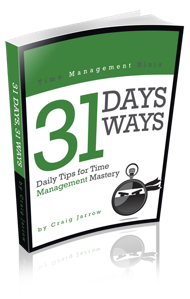

Good post Craig. I’m enjoying the new reminders, notes and possibly the contacts last. The calendar, really not what I had expected for iOS 7. Still need some moe work there I think. I
‘m down to only one screen on my iPhone 4S and I’m guessing it will still be one screen if I go to iPhone 5s. Think I will like the fingerprint scanning.
The calendar is a little different. Curious to see how that works over time.
Very helpful article Craig. I updated to ios 7 on my iPAD and will be checking out these features.
Craig, great post. IT helps me be a little more confident in moving towards getting the 5s. The improved notification center looks appealing.
Yes, the improved Notification Center and the Control Center are two great improvements.
thanks for sharing this.. helpful! Iam looking for some smart apps that could log my activities with time and give me a daily report on my time spending. I ave used a great app called Activity Log G2 on Android and found amazing as its giving me graphical representation of my Activity Logs and the best part is that I can save it as a .CSV file and can use later for my own self evaluation. I have heared that this App is comming soon on IOS, have a look @ http://www.knyapps.com
I’m here looking for time management tips and learned more about the Ios7 – delighted! I hadn’t heard of Airdrop or iCloud Keychain.
Siri still doesn’t understand my Irish accent though…
Great Blog. Mobile time tracking tools are more useful, which would help track virtual team members time through iphones. I’m always happy to use time tracking tools not only to track time bust also to improve productivity.
When I’m working on my computer I use Rescue time. However, when I’m working with my iphone, I use Replicon’s iphone application ( http://www.replicon.com/ ). I believe that in all time tracking tools that I tried, it is the one that works best for me. With this tool it tracks all my activities which allows me to limit wasted time and improve productivity.