
I was lucky enough to get an iPad 2 on release day.
After having used it for a week and a half, I can say that there are many noticeable improvements over the original iPad. While many of the changes are evolutionary, the new iPad 2 does impress.
It is much quicker. The new processor chip makes using apps and switching between tasks much snappier.
While the new slimmer form factor may appear like a subtle change, I think it dramatically improves the the quality of the user experience holding the device.
But the value of the iPad is in the doing.
What it allows you to get done, wherever you are.
Here are my Top Ten Productivity Uses With the iPad 2:
- Todo Lists – I currently use the app “2Do.” I have tried many of the task list applications on iOS and so far this is my favorite. It makes the best use of the iPad’s larger screen real estate, presenting a dayplanner like interface. It also syncs well with my iPhone via Toodledo or MobileMe.
- Calendar – I am a big believer in having 1 calendar. (Read: The Power of 1) My iPad allows me to access and sync my calendar with work, home, etc. The large screen again helps, allowing me to see the big picture. You can view weekly and monthly views that just aren’t possible on a smartphone.
- Evernote – I have instant access to all my notes in the cloud via Evernote. If you aren’t familiar with Evernote, it allows you to store notes, clippings, pics, etc. Their iPad app is top notch and allows you to browse and search your notes with ease.
- Email – It is different dealing with your email on the iPad. There is something enjoyable about “touching” your email. For me, I find it brings new meaning to the “you touch it, you own it” rule of email. I find myself getting more done in my email when on my iPad.
- Books – Have you ever gotten stuck somewhere and had nothing productive to do? At the doctor’s office? The auto shop? Wherever. I like always having multiple books with me to fill those voids. I use both Apple’s iBooks and Amazon’s Kindle apps. I am near the point where I won’t buy physical books anymore just to avoid the clutter.
- RSS – To minimize endless web-surfing, I use Google’s Reader as my RSS solution. The iPad again presents a wonderful touch experience to catch up on the articles that I want to read. I use the app called Reeder to access my RSS feeds on my iPad. It saves time and keeps me from randomly surfing.
- Photo Capture – There has been much discussion about the cameras on the iPad 2. The short version is that the iPad is not intended to be your camera, nor it is going to take award winning shots. But, the new cameras do serve the simple purpose of capturing notes and other things. The iPad is perfect for snapping pics of that whiteboard after the meeting for emailing or filing in Evernote.
- Mindmapping – I love to use mindmaps when I am brainstorming a project or new idea. I use iThoughts HD for this purpose on my iPad. It allows me to quickly get an idea mapped out and I can save it to the cloud for access later.
- File Access – Speaking of cloud storage, Dropbox and Apple’s iDisk are great productivity tools for managing your files across your platforms including the iPad. Dropbox has a great app for the iPad and is also directly integrated into many other apps for file access and storage.
- Project Management – With project management you want to be able to review and see the status of things at a quick glance. The iPad excels at this. It is almost like having a virtual clipboard of all your project files. I use Basecamp for project management both at work and personally. The Basecamp web interface has been specifically designed to present on the iPad.
A Unique Niche
You can do some of the above tasks on your laptop or even your phone, but the iPad provides a more effective workflow in many cases.
I still don’t see the iPad as a laptop replacement. It is a different experience.
However, for those that don’t want to carry a laptop around for simple tasks, yet are looking for a better experience than on their phone, the iPad fills a very unique niche.
What do you use your iPad for? What are your favorite productivity tasks on your iPad?
 I am the author of Time Management Ninja and help individuals and companies reclaim their time to be more productive. As well, I am the author of the book
I am the author of Time Management Ninja and help individuals and companies reclaim their time to be more productive. As well, I am the author of the book 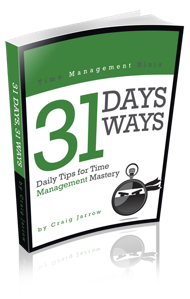

I’ve had my iPad for over a year now, and it really has replaced my laptop. It of course depends on what you use your laptop for, but my current setup is an iMac, iPad, and iPhone. I look at all three of them as important weapons in my productivity arsenal. My iPhone is my sidearm. Always in my pocket always ready to go. My iPad is my assault rifle. Goes with me almost everywhere and is crucial for day to day life and productivity. My iMac is my heavy artillery.
My iPad experience has been amazing, but it’s power has really begun to shine recently as I have gone through the rehearsal process for a new sketch comedy show. I use my iPad for everything. I type scripts out in Evernote to keep them in the cloud and searchable, and I copy/paste them into the group’s google docs files. In rehearsal I take notes in Penultimate, which I also transfer to Evernote so I can search them later. In rehearsal it has been so liberating to see everyone on their laptops scrambling to get connected to the wifi or to get plugged in to power (the iPad NEVER has battery issues) or to simply find the files they are looking for. Then when it’s time to get up on stage and test some of our scripts, everyone scrambles to print or tries to awkwardly hold their netbooks with them on stage while I casually carry my iPad around.
It has been an amazing experience which has shown me the true power of the iPad.
@natesmithcomedy Nate, good stuff. Like your different levels of artillery example.
I have not fully replaced my laptop with my iPad. They trade duties depending on what day it is and where I am working.
And yes… the battery life of the iPad blows a laptop any day of the week!
Evernote + DropBox + Gtasks(home tasks) + RTM(work tasks)…on my iPad1…
iPad has changed my (mobile) life !
@PhilippeDemoulin I agree! My iPad has also changed how I operate. It is an interesting 3rd platform in addition to my laptop and iPhone.
Craig,
Have you tried Note Taker HD? It has more features than Evernote, a dedicated website, videos that help you get the hang of it.
Janet Falk
@janet.l.falk Janet, I have not tried it. Will definitely take it for a spin.
Thanks for sharing! 🙂
Craig,
Have you tried Note Taker HD? It has more features than Evernote, a dedicated website, videos that help you get the hang of it.
Janet Falk
@janet.l.falk Janet, I have not tried it. Will definitely take it for a spin.
Thanks for sharing! 🙂
@PhilippeDemoulin I agree! My iPad has also changed how I operate. It is an interesting 3rd platform in addition to my laptop and iPhone.
@natesmithcomedy Nate, good stuff. Like your different levels of artillery example.
I have not fully replaced my laptop with my iPad. They trade duties depending on what day it is and where I am working.
And yes… the battery life of the iPad blows a laptop any day of the week!
Hi,im trying to figure out how to create a file in my mailbox eg: I obtain technical drawings from a specific client,how do I create a file for that client to put the drawings into?
Would appreciate any help.
Thank you
.
@Ray337 Not sure what you mean by file.
You can have mail “folders” for filing mail. However, you will need to set those up on your mail client first. (ie Gmail, Outlook).
One issue that has confused some and frustrated others is the iPad’s lack of a file management system. (There really isn’t one.)
It will be interesting to see how the coming release of Apple’s iCloud service changes this issue.
i am about to buy i pad2 does it worth buying
@hussainu61 Yes. But, of course, I am a fan. 🙂
@hussainu61 Yes. But, of course, I am a fan. 🙂
i am about to buy i pad2 does it worth buying
Hi,im trying to figure out how to create a file in my mailbox eg: I obtain technical drawings from a specific client,how do I create a file for that client to put the drawings into?
Would appreciate any help.
Thank you
.
@Ray337 Not sure what you mean by file.
You can have mail “folders” for filing mail. However, you will need to set those up on your mail client first. (ie Gmail, Outlook).
One issue that has confused some and frustrated others is the iPad’s lack of a file management system. (There really isn’t one.)
It will be interesting to see how the coming release of Apple’s iCloud service changes this issue.
I have been using ccToDo for a few months now. It is certainly the best to do list app I have used so far. It is a simple, cloud-synchronised taskmanager. It travels with you wherever you go and on whatever device you’re using – Windows, iPhone, iPad, iPod, Mac, Android, web and email. Free to download fromwww.cctodo.com/download
I have been using ccToDo for a few months now. It is certainly the best to do list app I have used so far. It is a simple, cloud-synchronised taskmanager. It travels with you wherever you go and on whatever device you’re using – Windows, iPhone, iPad, iPod, Mac, Android, web and email. Free to download fromwww.cctodo.com/download
i am about to buy i pad2 does it worth buying
@hussainu61 Yes. But, of course, I am a fan. 🙂
@hussainu61 Yes. But, of course, I am a fan. 🙂
Great article. Very concise.
Any updates to this article after having the iPad 2 for six months instead of one week? I’m testing one out to see if we should make them standard in our office.
What app do you recommend for taking meeting minutes? Audio recording sync to written notes plus basic quick formatting like bullet points, subheadings as I go. Also needs to have desktop component or export option since the iPad will only be available during the day of the meeting. If anyone knows what would work for you, you would!
Thanks.
@bassoonbg Great question… look for some new updates coming soon on both the iPad and the iPhone 4S. 🙂
@bassoonbg Great question… look for some new updates coming soon on both the iPad and the iPhone 4S. 🙂
Great article. Very concise.
Any updates to this article after having the iPad 2 for six months instead of one week? I’m testing one out to see if we should make them standard in our office.
What app do you recommend for taking meeting minutes? Audio recording sync to written notes plus basic quick formatting like bullet points, subheadings as I go. Also needs to have desktop component or export option since the iPad will only be available during the day of the meeting. If anyone knows what would work for you, you would!
Thanks.
Great article. Very concise.
Any updates to this article after having the iPad 2 for six months instead of one week? I’m testing one out to see if we should make them standard in our office.
What app do you recommend for taking meeting minutes? Audio recording sync to written notes plus basic quick formatting like bullet points, subheadings as I go. Also needs to have desktop component or export option since the iPad will only be available during the day of the meeting. If anyone knows what would work for you, you would!
Thanks.
@bassoonbg Great question… look for some new updates coming soon on both the iPad and the iPhone 4S. 🙂
I’ve an iPad, but I still use a notebook + pen.
Do you take all your notes / action directly on the ipad or do you keep a notebook?
I’ve an iPad, but I still use a notebook + pen.
Do you take all your notes / action directly on the ipad or do you keep a notebook?
@lmau I use my iPad for almost everything… except notes.
I still use my trusty Moleskine notebook for that…
See here…
https://timemanagementninja.com/2010/08/why-you-should-try-a-moleskine-notebook/
@lmau I use my iPad for almost everything… except notes.
I still use my trusty Moleskine notebook for that…
See here…
https://timemanagementninja.com/2010/08/why-you-should-try-a-moleskine-notebook/
On my side I have an Ipad since day 1, have been using a lot Evernote for its syncing capabilities but it lacks meetings oriented feature such as actions, to-do and follow-up.<BR> I’m always looking for a replacement App as I think we could gain a lot of time if it was done correctly.<BR> I’ve tested nearly every notes / todo app on the Appstore in 2 years, I have to admit I’m still amazed how difficult they are to use in a work environment.<BR> I just discovered <a href=”http://www.beesapps.com/beesy-ipad-to-do/”>iPad To-Do app Beesy</a>, that seems to have understand note taking from a business perspective. I tried it for a few days and for the moment I’m quite thrilled, even a bit too powerful at the beginning.<BR> I particularly love the fast and nice Icons to add different kind of notes / actions and the instant meeting minutes you can send.<BR> Another great thing I’ve been appreciating: it reuses my notes / tasks from the meeting in the To-Do manager, yes you read correctly ! Huge time saver.<BR> Only drawback so far: a few glitches here and there, but nothing compromising the use of the App and the lack of iPhone sync at the moment but the devs at <a href=”http://www.beesapps.com”>BeesApps</a> said they’re on it for a future release.
On my side I have an Ipad since day 1, have been using a lot Evernote for its syncing capabilities but it lacks meetings oriented feature such as actions, to-do and follow-up.
I’m always looking for a replacement App as I think we could gain a lot of time if it was done correctly.
I’ve tested nearly every notes / todo app on the Appstore in 2 years, I have to admit I’m still amazed how difficult they are to use in a work environment.
I just discovered http://www.beesapps.com/beesy-ipad-to-do, an iPad To-Do app, that seems to have understand note taking from a business perspective. I tried it for a few days and for the moment I’m quite thrilled, even a bit too powerful at the beginning.
I particularly love the fast and nice Icons to add different kind of notes / actions and the instant meeting minutes you can send.
Another great thing I’ve been appreciating: it reuses my notes / tasks from the meeting in the To-Do manager, yes you read correctly ! Huge time saver.
Only drawback so far: a few glitches here and there, but nothing compromising the use of the App and the lack of iPhone sync at the moment but the devs at http://www.beesapps.com said they’re on it for a future release.
Awesome list!
What about Must Do Today?
It is a useful app for Time management!
I use Evernote and SmartTM apps on my iPad to manage task and for me this combination works totally amazing. Using only EN was a bit difficult but since I’ve found SmartTM my productivity inreased much. Think that these two are the best option for all busy people 🙂 I’ve tested them on myself 🙂
Nice list thanks for sharing…Hey friends I would suggest you to download the Productivity apps
(Paid).
1. Future Scheduler – It has features of scheduling sms and
additionally it also allows scheduling phone calls, status updates and emails.
2. Location Alerts – Schedule text based reminders, future text and
calls based on the location.