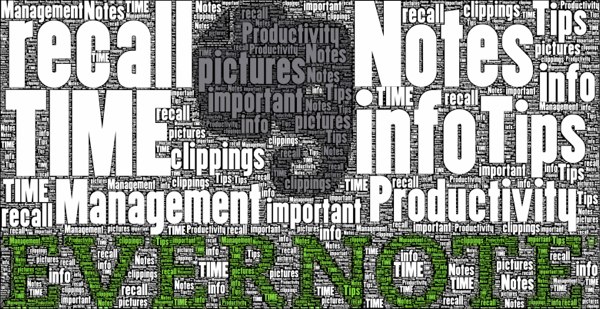
I have been a fan of Evernote for a long time.
(Been a premium member since 2010.)
However, at some point, my Evernote usage tailed off, especially for notes.
I was using Moleskine notebooks for my handwritten notes, and Evernote only for saving articles and reference material.
Recently, I have brought Evernote back as a much larger part of my productivity tool set.
Here are 12 tips that got me using Evernote again as my primary note taking tool.
Bringing Evernote Back
There were two main factors that brought me back to Evernote:
- I had a need to access my notes on the go via multiple mobile devices.
- I had several projects underway which required managing large numbers of documents. (One of which was purchasing a new home.)
Evernote has always excelled in these capabilities. You can access your notes from almost any platform from phone to computer to the web. As well, Evernote is a great repository for organizing notes, documents, and reference material.
As I started using Evernote more, I discovered (and rediscovered) many features that made it easier for me to manage large amounts of information on the go.
Some of these tips are new, many are not. However, each of these was a factor in re-starting my Evernote use in earnest.
Here are 12 Productivity Tips That Got Me Using Evernote Again:
- Reduce Your Notebooks – The first thing I did was to reduce the number of notebooks I had in Evernote. Some people like to have countless notebooks in their Evernote account. I prefer to keep it simple with only a few active notebooks at any time. I pared down my Evernote notebooks from over a dozen to only 3–4. Each represented a different area of my life (Work, Life, TMN)
- Take Lots of Photos – I love using photos to replace notes or todo details. Evernote’s quick photo feature lets you take one or many pics to quickly create a note. For example, don’t save those whiteboard pics to your camera roll never to be seen again. Instead, put them in Evernote where they are easily captured and filed. (My only gripe is that you then have to open the “untitled” note to name it.)
- Remove UI Distractions – Evernote’s UI has always been a bit busy for my taste. I prefer a minimalist notes area without distraction. I customized the interface by turning off all of the unneeded features: Marketplace, Related Notes, Atlas, Tags, and more. This leaves a relatively clean interface, so that I am only shown a list of my notes and the edit pane.
- Use Drafts App for Notetaking – I am a big fan of the app Drafts. (See here.) Often, I will use it as a quick way to capture a new note that I want to go into Evernote. Not only does it support Markdown, but it allows quicker capture of thoughts and ideas. I then save these notes straight to Evernote.
- Save Articles with the Webclipper – The webclipper has come a long way. I can choose what type of clipping to make and annotate the page before saving. I can even choose notebooks and tags right from the clipper plugin. Very slick.
- Use the Quick action buttons – In the iOS 7 release, Evernote added quick note creation buttons. I like that these buttons allow you to jump right into creating a specific type of note whether it is a checklist, photo, or text.

- Leverage All of Your Devices – One of the strengths of Evernote has always been the ability to access your notes from any location or device. I have come to appreciate just how many access points that I have always in sync: iMac, Macbook, iPad, and iPhone. No matter where I am, my notes are right there with me.
- Make Lists with Checkboxes – Often, when you are making a note it becomes a list. I make full use of Evernote’s bulleting, numbering, and my favorite, the checkbox features. You can quickly make your list and even “check off” items as you complete them.
- Email to Evernote – Email is not going away any time soon. The ability to get things from your inbox to Evernote is often overlooked. If you go to your Evernote account page, you can find a unique “email to Evernote” address. I can simply forward or CC Evernote any emails that I want added to my notebooks.
- Scan to Evernote – My ScanSnap scanner is one of my favorite tools for eliminating paper. I can scan straight from my scanner to Evernote.

- Drag-and-Drop To Evernote – Another simple method of getting documents into Evernote is to drag-and-drop them into Evernote. Dropping a document on the Evernote app icon causes a new note to be created with the document embedded.
- Get to Your Notes Quickly with Shortcuts – I avoid searching for often used documents by adding them to the Shortcuts list. This keeps notes that I need regularly right at my fingertips. Simply drag them to the shortcuts area, or “star” them on the mobile app.
Using Evernote Every Day
As I have added Evernote back into my routine, I find myself using it every day.
From the quick capture of ideas and notes, to the collection of reference material and documents, Evernote is my main information library.
The ability to access my notes from anywhere is a powerful capability that saves time and makes me more productive.
If you have moved away from Evernote or haven’t explored its full potential, I recommend trying these tips today.
Question: How do you use Evernote? And what is your favorite note taking trick? You can leave a comment by clicking here. I am the author of Time Management Ninja and help individuals and companies reclaim their time to be more productive. As well, I am the author of the book
I am the author of Time Management Ninja and help individuals and companies reclaim their time to be more productive. As well, I am the author of the book 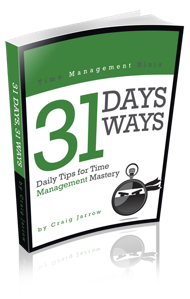

I have 3 notebooks in Evernote – “Business Notes”, “Personal Notes” and “Business Ideas”. My favorite use of Evernote definitely is for my business ideas notebook. Anytime I think of a good idea for a new website, app, business, etc. I can throw it in the notebook to look back on later when I’m looking to start a new project, don’t have to worry about forgetting or losing it, and don’t get distracted by trying to pursue it now when I have other tasks in my current businesses that need to be worked on.
Can you “sync” evernote with outlook?
If you haven’t used Evernote yet, Try OneNote, which is Microsoft’s note taking tool. It comes with every version of Office and is integrated in all Office programs. Save contact, task and calendar notes in OneNote, send email to OneNote, etc. You can also link Word, Excel and PowerPoint files to notes in OneNote.
Thanks for this list. I just came back to using Evernote regularly, too. I hadn’t heard of the ScanSnap scanner, I’ll be using that more. The people I work with still insist on printing of reams of decks and that capability will really help me cut down on paper. Thanks for the great tips, cheers!
Love #3. I’ll put that one to work today.
I use evernote all the time for classes, articles, emails that I want to save.
What I really want to know is how to be able to search it from my macbook. It would be a lot more helpful to me that way. I heard it can be done. I use my notes app -the yellow note pad to take notes all the time, but they are not organized in anyway. They are searchable though
These are great! As Evernote is now the backbone of my reference system, I’m always looking for tips on getting the most out of it. As you know, I’m a fan of the checkbox feature to use with TaskClone. Another great feature on PC is the Evernote import folder, where Evernote grabs everything placed in the folder and adds it to Evernote. By linking that same folder to Google Drive, Dropbox or similar, you can get things in that folder (and into Evernote) from anywhere.
I have a fujitsu scansnap and it scans directly to evernote, but always as a pdf. I see two options in your graphic, scan as doc, and scan as note, can you talk about those?
You can scan to evernote via the scansnap in two formats: pdf and jpg. If you look closely at the graphic, there is an icon for each.
Yes, I saw it in your graphic, I just haven’t seen it on my scansnap.
I use Evernote effectively as a task manager at work, using a system of sequential tags (for ranking tasks by priority) and by moving notes from an “actions pending” to a “completed notebook.” Often these “tasks” start as emails, which are then sent to Evernote and ranked as actionable items. It’s all laid out here: http://www.thesecretweapon.org/
Evernote along with GTD is by far the most effective productivity tool I’ve ever utilized. For note taking, I’ve created templates for my weekly meetings to help cut-down on meeting prep time (team meetings, client meetings, strategy meetings, etc) – I store these templates utilizing a !template tag so I can easily find and access them. After each meeting my notes are easily shareable and only require a quick tag (determined by meeting type, “Monday Meeting” for example) to file away for future reference. If there’s an action associated with the meeting, I also assign a priority so I can tackle it later. This system has helped me save time and run more effective meetings so I can direct my time/energy elsewhere.
I like evernote, but my main problem is the terrible sync between Mac and iPhone. I find that if I’m in a store, I often can’t get a readable evernote note, because it’s trying to sync. It’s a bit like TaskPaper which I used to use as a to do list, but it’s terrible sync stopped me when I found Workflowy, which is the best to do list I know, and it syncs effortlessly.
So true about pix to camera roll. Might as well snap them in the EN app. Great tips. Thanks,
Robb
I am a big fan of Evernote and use it constantly everyday. I put my old print outs of phone books from 15 years ago on scan and it finds phone numbers in those documents like it was nothing.
I also use the email function for daily things like the emails of my daily brokerage accounts. I just give my evernote address and watch them come into the stream in Evernote. That way, I don’t have to forward them, which is what I do with important ideas, emails, etc.
I also use the snap scan alot. I put not just my receipts in tags by the month but I also put in important documents like our trust, so when we are moving and buying our house, I can refer to it.
I also bought a book binder cutter and make clean cuts through my books and wiz them through the big scanner. Then I put the PDF’s on kindle or ibooks to read in my tablet.
I used to take pictures from Evernote but I don’t see that choice anymore. I would especially take pictures on my phone and send them to EN with email. That way I could name to note in the Subject area.
I also used to have check boxes and would love to know more about priority and time management techniques and org in that way.
I love the search mode the best.
I am an herbalist. I have so many chinese herbs, formulas and notes on what I did with people that I created my own personal “medica” and keep all my information together.
Collaboration is one of my highest functions of evernote. I do that with collegues by sharing files.
When they make notes or study, their files are avialable to me.
On the business side, I keep all my customer notes, samples, and reports on Evernote and share that with the staff. That way, they can look up a name and get the whole history. It is more effective than CMR. Sorry sugar.
Clearly, I have unloaded an attic of ten years worth or receipts, books from the bookcase, filing cabinets, client records, anything I can’t find on the web, its in evernote.
I love to write about health issues, and sharing my ideas on a blog are great but they don’t all get there. At least when they are all arranged on evernote, I can sort them into groups and they eventually pull together into a lecture or something.
Long winded, I know. I can’t understand why my kids don’t want a scanner. Then I realized. They don’t accept info unless its paperless. They are my teachers.
Mimi Castellanos owns Healthy Energetics in Encinitas, CA and Titusville, FL
I use evernote for almost everything. When I need to be to be creative with text I use Textilus and then save to evernote. I do several sets of bulk emails weekly and often have requests from people in the group with no email only a mobile, I can copy the email into evernote open it on my phone and copy and paste it into an sms. Awesome!
So far I still find wunderlist better for daily tasks and lists etc.
Perfection would be evernote having a to do and calendar full function and better creativity with text and font.
I added the days of the week and numbered them… 1MON, 2TUES… And so on. Instead of making tasks I just forward emails with @1mon #follow up in the subject, and then I can start my day
There is only one area where evernote seems to fall down, and it isn’t getting things IN. It does that perfectly.
But getting things something you have written in Evernote out to any other format is usually a bit of a challenge. Want it in a PDF? Kind of hard, even with a print to pdf utility from some third party, it doesn’t work well. Want it in MS Word format? Open office? No.
Exporting to html really doesn’t work for me.
So I’ve learned not to write anything extensive in Evernote which is unfortunate, because I’ve had extensive outlines of documents developed in Evernote only to find most of the formatting lost when trying to cut and paste.
I don’t write in Evernote.
I don’t write in Evernote either. At least extensively. I have a system involving Dropbox and simple text documents that serves me better for my purposes.
But if I have to write in Evernote, I do it in Markdown so I can use simple text editors for further formatting elsewhere.
I use it for my prospect coaching appointments in my business. And for personal it’s my go to for everything!!!!
I am using Evernote as my contact manager.. Fastest and easiest method. Google Contact copy the whole Contact including phone, email, address and notes. Paste into Evernote select reminder of when to contact next done! I also add a picture if possible to evernote to remember them easy. Now in the future I can add more pics, files, notes etc the more I learn and interract with my contact. This works well for me in Real Estate where you develeop relationships and have lots of paper and information