
What do you use your smartphone camera for?
You probably use it to capture pictures of friends and family. (And maybe selfies!)
However, you might not think of your camera as a productivity tool.
Let your smartphone camera remember the details so that you don’t have to. (Tweet Quote)
Your Smartphone Camera as a Productivity Tool
These days we all carry a camera on us… in our smartphones.
In fact, we almost never leave home without it.
But, do you realize the full potential of that camera? Or do you only use it for capturing pics of friends and family?
Remembering that you have a camera with you at all times can help you save time and effort. Whether it is remembering the small stuff or taking photos of the big items on your mind, your smartphone camera can be a powerful productivity tool.
Here are 10 Productivity Uses for Your Smartphone Camera:
- Capture Whiteboard and Meeting Notes – After meetings, capture whiteboard scribbles and notes via your smartphone camera. This will allow you to participate in the meeting instead of being distracted taking notes.
- To Remember Details – Remember small details by taking a picture instead of writing it down. That strange lightbulb you need to buy once a year… snap a pic. That random item you need to buy… take a photo. (I would love to see more todo lists with task level photo capability.)
- As Your Travel Assistant – When you are on the road, the last thing you want to do is sweat the small stuff. Let your smartphone capture where you parked, receipts, luggage stubs, and even your hotel room number.
- As a Document Scanner – The vast improvements in smartphone cameras make them more than able document scanners. In a pinch, you can scan a document via your smartphone camera and send it via PDF. This is especially handy when you have hardcopy forms that you need to sign and then email.
- Take a Motivational Pic – What’s on your phone’s lock screen? Instead of a meaningless stock photo of nature or outer space, use your smartphone to take a motivational picture that you will see many times a day. It can be anything, as long as it motivates you.
- To Describe Something – When trying to describe something to another person, a photo is worth a thousand words. Don’t try to detail something when you can send a picture via text or email.
- To Eliminate Scraps of Paper, Business Cards, and Post-Its – Avoid the small paper clutter by snapping photos. Don’t collect stacks of business cards, eliminate the floating Post-It notes, and get rid of the receipts.
- To Take Video – Pics may be worth a thousand words, but video can be even more valuable. This is especially true if you are trying to demonstrate an action or document something. Take a quick video instead of many photos. For example, taking a home inventory can be done via video in a very short time. Or you could provide visual instructions on how to perform a task.
- As a Bar Code Scanner – Your smartphone camera can be used to scan QR codes, bar codes, and more. Use Amazon’s app to scan items directly to Amazon. In Apple and Wal-Mart stores, you can even check yourself out by scanning item bar codes via your phone.
- FaceTime or Video Chat – If you can’t meet with someone in person, the next best thing can be via FaceTime or video chat. Being able to see someone, changes a conversation dramatically.
Put Your Camera to Work for You
Don’t forget about your smartphone camera.
It can be a powerful productivity tool.
Chances are, you are carrying it with you at all times… so put it to work for you.
Question: What is your best productivity use for your smartphone camera? You can leave a comment by clicking here.
 I am the author of Time Management Ninja and help individuals and companies reclaim their time to be more productive. As well, I am the author of the book
I am the author of Time Management Ninja and help individuals and companies reclaim their time to be more productive. As well, I am the author of the book 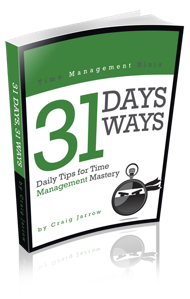

So, how do you send a photo you have taken as a PDF? Before I had a document scanner and worked remotely nearly every day, I would regularly do this, but always just sent it as a JPG. Figuring out how to send as a PDF would be great.
Also, my “motivational” pic on my lock screen is my 15 month old daughter! 🙂
There are many great scan apps to create PDFs of docs from your phone. My favorite is Scanner Pro by Readdle. Works great on an iPhone and even better on iPad.
Check it out here:
https://timemanagementninja.com/recommends/scannerpro
PS – My motivational pic of the moment… is of my 16 month old daughter. 🙂
Christmas or general gift ideas is a great use for the camera for me. Beware shared PhotoStreams, etc., though 🙂
My husband is a remodeling contractor. He puts his phone down inside walls and takes photos of what’s in there. If he sees something while shopping that a customer might like, he takes a photo. The other day he was buying something without a tag so he took a photo of the barcode and they entered it manually at the checkout.
I use my phone all the time, too. If I’m out and see a pattern that might make a good quilt, I take a photo. If I find a recipe I might like to try, I take a picture. Once I was picking something up for my daughter-in-law and wasn’t sure it was right so I took a photo and texted it to her so she could tell me if it was right before I bought it. When we bought a new router for our computer, we took a picture of the old one so they would know what we had and what we needed. I use my phone ALL the time for all kinds of unusual purposes. I’m not sure I could live without it. I think I use the camera more than anything!
I’ve used my camera to take a screenshot of Google Maps because I knew where I was going there was a big chance of not getting a good reception (no reception > no mobile internet > no gps…).
Same here! Also take pics of the building I need to get to via Streetview.
I use mine to take a photo of my rental car when traveling. It is easier than walking up and down the rows of cars at a store or restaurant trying to remember what to look for. Yes, I am middle-aged.
I just started using my phone for such simple, practical purposes less than two years ago. It’s incredible. I’ve also begun taking pictures of business cards and instruction manuals and then throwing them away. I don’t have Evernote Premium yet, but once I do, I imagine the possibilities are endless.
The only problem left then, is how to productively sort through all those photos… 😉
Google Keep will allow you to attach photos to notes and to-do lists.
When our crews need an extra job at the end of the day to get their hours I snap a picture of the work order and text it to them. Then they have all the standard info like address, phone number, name and the full directions and map of what the job entails. Far easier than dropping what I am doing to run out to a job site or trying to describe over the phone.
Even selfie can be productive! Check this article
https://saas.fyi/selfie-can-productive/