Recently, I had to move to a new Mac.
My old one was near end-of-life. It was over 5 years old.
That’s pretty old in computer years.
(Apple doesn’t even support it for OS upgrades any more.)
Here are the 19 apps I installed to get my new Mac ready to get work done.
Starting From Scratch
In the past, I have transferred applications, settings, and data directly from my old computer.
However, that can mean bringing over old apps, data, and bad settings to your new system.
So, I decided to start fresh.
I installed applications from scratch and then simply moved my document files over.
Much of this was sped up by the Mac App Store and the fact that I could simply reinstall many apps directly from there. (By the way, the new iMac doesn’t even have a CD/DVD drive.)
A couple clicks and the majority of my apps were installing via Apple’s App Store.
There were a few legacies app that I had install prior to the App Store, so I had to find those license keys.
This whole process took me much less than an afternoon.
A few hours later, my Mac was ready to get work done.
19 Mac Apps for Productivity
If you’ve never used a Mac as your main computer, you probably won’t appreciate all the software that comes as part of the OS. You can get a lot done, right out of the box.
However, I knew which power apps I would need in order to get the most out of my new system. (And make it feel like home again…)
Here are the 19 Mac Apps That I Installed:
Productivity Apps:
- Things – Things by Cultured Code is my Todo App of choice. Seconds after installing, all my todos flowed in from the cloud sync. Get Things for Mac via the App Store.
- Cobook – Cobook is a free app at that takes your address book to the next level. It pulls information from your contacts’ social networks such as avatars, websites, etc. It is not a standalone app, but rather uses the Mac contacts database, so all my contacts stay in sync across all my devices via iCloud. Get Cobook via the App Store.
- Fantastical – Fantastical in my calendar app of choice. It makes adding things to your calendar effortless. You can type in conversational phrases and it will translate. For example, “Doctor’s appointment on October 6 at 3PM at Primary Medical.” Get Fantastical via the App Store.
- Alfred – Alfred is my launcher app. With a quick keystroke or two, I can launch any app on my Mac. I never use the app tray or go clicking for an app. You can get Alfred for free here.
- Sparrow – Sparrow is still my mail app of choice on the Mac. Some are concerned are about future support because Google acquired Sparrow last year. However, until something better arrives, Sparrow is still the best minimalist mail App. Get Sparrow via the App Store.
- Evernote – Evernote is the one-stop place to store your clippings and notes. A basic account is free, and you can upgrade to premium for more features. Check out Evernote via their website.
Working Apps:
- iA Writer – iA Writer is my text document editor of choice. I use it for simple writing and document creation. It is a minimalist app that lets you concentrate on your writing instead of bloated features. iA writer supports markdown text, and as well, syncs via iCloud to my iPhone/iPad. iA Writer via the App Store.
- Scrivener – Scrivener is where I write my books. It it is a full featured writing app that can take your book from concept to complete exported ebook files. I barely scratch the surface of its power. However, the best parts are the way it handles chapters and how you can easily re-order sections of your manuscript. Scrivener via the App Store.
- Keynote – I don’t like to use slides for presentations, but when I do, I use Keynote. It is still head-and-shoulders above PowerPoint. Keynote via the App Store.
- Microsoft Office – Installing MS Office is a necessary evil. (But, for how much longer?) I use it less and less, but there are times I need to edit documents. This app took me the longest to install and required transferring the install files from my old system.
- Day One – Day One is the best journal app, hands down. It syncs across my devices, as well. If you keep a journal, get Day One via the App Store.
Utilities and Miscellaneous Apps:
- Skitch – Skitch is a great screen capture tool. It even serves as my quick image editor for sizing/formatting. Skitch was acquired by Evernote last year, and I learned the hard way that the new version removed much of its usefulness. Thankfully, they still allow downloading of Skitch 1.0 from their website. (Which I recommend over version 2.0) Get Skitch.
- ImageOptim – ImageOptim is a great little image compression app. I use it to make image files smaller prior to using on my website. Get ImageOptim here.
- Art Text 2 – Art Text 2 is a great little app in a pinch. You can make simple work art, banners, and buttons. Very useful for bloggers and even for presentations. Get Art Text 2 via the App Store.
- Pixelmator – Pixelmator is where I turn for my image creation/editing needs. I don’t do a lot of heavy lifting in this area, but when I need to make a graphic, Pixelmator has my back. Get Pixelmator via the App Store.
- Spotify – I haven’t even bothered moving my iTunes library over to my new Mac. And I probably won’t. (Apple, are you listening?) Spotify’s subscription library is my favorite place to listen to music. Get Spotify.
- Skype – Skype is my default video client because so many people use it for video calls. However, many simple features like screen-sharing and multiple chat are now in the premium version. (Microsoft, are you listening?)
- Dropbox – Dropbox rules the cloud storage niche. I use Dropbox for the majority of my file sharing needs. You can easily have shared areas with different colleagues for separate projects. Get Dropbox here.
Up and Productive
Whew… that was about it.
Setting up my new Mac took a lot less time than I expected.
Between the App Store and the cloud, most of my apps, accounts, and data were instantly available.
My new iMac is ready to be productive. And hopefully, I won’t have to do this again for another 5 years.
What would you install on your new computer to get it ready to be productive?
**Update: Read Part II of this Series: “9 More Apps to Make Your Mac Productive.”**

 I am the author of Time Management Ninja and help individuals and companies reclaim their time to be more productive. As well, I am the author of the book
I am the author of Time Management Ninja and help individuals and companies reclaim their time to be more productive. As well, I am the author of the book 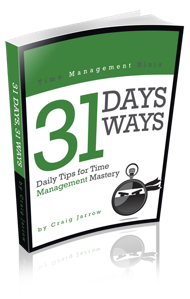

Craig,
Thanks for this list! I recently upgraded my Mac as well. This was really helpful as there were several apps I was not aware of. I’m excited to try Scrivener. I’ve been looking for something like this for a while now. I definitely can’t live without Evernote! I also use Snagit as my screen capture app which is an alternative to skitch. Both are great.
so this is how the Scrivener Coach started? 😉 🙂
I just bought my first Mac but have the iphone and ipad. I am confused about some of the apps for the Mac vs the mobile apps. Are they transferable or do you specifically have to get Mac apps from the MacApp store. I know you aren’t tech support but since you brought the MacApps up…. LOL
Thanks and any help will be appreciated.
Good question.
Mac apps are separate from iOS apps. So, even though many of them will sync with the mobile versions, for example Things and iA Writer, you will need to purchase them separately for the two platforms. (Mac and iOS)
unfortunately ipad and iphone apps are not transferrable to Macbook or visa versa
Thanks, didnt think so but it was odd that there are no Netflix, Amazon Instant Video, etc apps. Windows 8 has these when I tried it first. I know you can add a bookmark but the app has a little more “cool” to it.
Nice list – happy to see that mine is almost the same. One app is missing imho: 1Password
Good one. And a great app.
That wasn’t on my list… because I use LastPass and it is embedded in my web browsers.
That’s also a good option. I like the option of adding software licenses and things like passport numbers etc. in 1Password. Makes a clean install a reality when necessary.
I made the switch to open office (does everything office does and even saves in that format) and abandoned all microsoft products about 3 years ago and haven’t missed a thing.
Sounds good. I don’t use Office much at all.
Just for the occasional document that I need to review.
I guess Excel is really the only relevant app in the bunch these days.
What app do you use to write blog posts? iA Writer a good app for that?
Scott, iA Writer is a good app for writing content. Many people use apps like iA Writer (or Byword) to write their content and then export it.
I will start posts in iA Writer on my mobile devices (iPhone/iPad) and then continue work when I get back to my desktop.
However, I am actually write most of my blog posts directly in WordPress. I may not be the norm here. (This was a hot topic on a panel I was on recently…)
Where you do you write your content?
Craig- I basically write my posts in WordPress as well….so that makes two of us that are not the norm. I am in the process of writing an e-book and have started off using Yarny.me. It is OK, but based on your recommendation, I downloaded Scrivener and will take advantage of the 30 day trial, which hopefully will motivate me to finish it!
I just imported my writings from Yarny to Scrivener. It looks like an awesome app! Thanks for the suggestion.
This fostered a lot of Mac envy for me…maybe next year… This Dell will have to last a little longer.
Best wishes… and hope you try a Mac next.
My last one lasted 5 years… which is pretty good these days. 🙂
Just bought my first Mac after trying a Dell with Windows 8 for a couple of weeks. The Windows 8 was hard for my wife to work with and it was not very intuitive at all. So I took the Dell back and ordered the Mac. Love it! Btw-My previous computer was a Dell I bought around 2005 with Windows XP. It is still chugging, and I mean CHUGGING, along. We have kept it because the Mac doesn’t print my wife’s coupons with the same clarity. Any thoughts on that one?
For the sake of kicking in Microsoft’s filthy ar*e, can you please remove Skype from the list? It activates a volcano in my MacBook Air and makes me feel I should jump out of the window because the aluminium unibody might as well go kaboom due to heat at any-time.
Of course it’s useful, unfortunately everybody uses it. But do it anyway, in the name of user solidarity.
I agree… I have been looking at new alternatives for video-chatting.
Unfortunately, it is still the standard, for now…
I like the Gemini App. It finds and gets rid of duplicate files on my Mac. I’m not crazy about Day One, but I love Evernote. Premium is free if you get their Moleskin notebook. Vine is not on mac yet, but I love the 6 second videos and I am addicted. On the iPhone. By Twitter. Thanks Craig
I love your list of apps. I use many of them and plan to try a couple others. I was a little disappointed to see Spotify on the list. Maybe I’m alone in your readership, but I think most aspiring artists, musicians, or just supporters of independent music cringe to see Spotify becoming the preferred means of music listening. It just simply offers too little compensation to the artist.
Hazel, without a shadow of a doubt. You need a little geeky trickery to get the scripts nailed but it’s magical once it’s up and running.
Yes. Hazel is very powerful. I had it set up at one point… need to revisit that one. 🙂
In response to your tweet question : popclip, textexpander (in making mountain lion more like iOS, these are the two things Apple should have done)), cheatsheet, breaktime, iWork (you DON’T need MS office anymore :-), 2Do (instead of Things), omnigraffle, omnioutliner, Pocket, DEVONthink pro (instead of Evernote), Sente and Mellel (I’m an academic and these are two of my necessary tools), box.com is as reliable as Dropbox and more generous with space, Acorn (pixelmator alternative that has great compression exporting), littlesnapper for screenshots and marking them up, screenflow, launchbar (Alfred alternative).
Thank you for this terrific list! Unless “Things” is completely magical, I don’t see myself investing $49.99 for a to-do app. I have Wunderlist and it works fine for free. Other apps I would get if I had to start over: Quicken, Picasa, Open Office,
Cobook is NOT free for Mac–it has a $19.99 price tag. Just FYI.
Interesting… and thanks for the update.
Cobook used to be free back during their initial launch.
You know this article is bad when you are a power user and have like 2 of the apps aforementioned. :
Thanks a lot for the good list but when you say that a 5 year old iMac needed to be replaced, I think you should clarify exactly why…my little baby (iMac 24 inch, early 2007) will be 7 next year and still runs like a dream, fully compatible with the newest OSX and all (okay, I did up the RAM to 6 GB but that’s just about all). Macs hardly age as much and as quickly as Windows based machines. Keep it clean and tidy (both outside and inside, in terms of cleaning up clutter and such) and you’re good to go for a looong time (unless Apple decides to follow a less consumer friendly route…which could well happen but certainly shouldn’t).
But the list of apps is great! So, just sayin’ 😉
But for a few noteworthy exceptions, all the apps ilsted here are expensive!
Hi everybody
This is my testimony my lover always cheat on me, i love him so i contacted priest sango for a love spell to get him back to my greatest surprise my lover ask for forgiveness, that he has been cheating on my. he is now faithful he is now the kind of man i want him to be i will advice anyone looking for love spell or any kind of spell to contact priest sango for spell via: [email protected] or call is cell line on +2348160441007
Why to install cobook, that requires to leave native contacts management features? I think that it’s better to use GlipMe to manage my address book, and it will feed my phone, my mac, my GMail account, ….
Recently I was extremely low on money and debts were eating me from all sides! That was UNTIL I decided to make money on the internet. I went to surveymoneymaker dot net, and started filling in surveys for cash, and surely I’ve been far more able to pay my bills!! I’m so glad, I did this.. With all the financial stress these years, I really hope all of you will give it a chance. – irq4
Anyone knows of a good mac software to recommend for journalling that does not store my data on the cloud?
Thanks for the reviews! I would have added Beesy.me, an online all-in-one platform accessible by webbrowser. It is based on a smart note-taking system, that updates your calendar, to-dos, projects and deadlines automatically while your are taking notes. Then you can assign actions with proprieties, projects and to people, who will receive the actions within their Beesy.me account (or by mail if they are not users of the service). I has different subscriptions plans but you can test the full premium version for free during one month, you should have a look at it: http://www.beesapps.com/how-to-use-beesy-ipad-note-taking-app/
I’ve been looking forever for an app that would allow me see a history of all activity on my computer and group sets of documents together under a single project title. For the history I would love to see everything from emails to docs and be able to highlight them as notable events. For the second request I would love to be able to pull up in a single click all documents related to a single project. I’m a user experience manager and jump between a lot of projects. It would be great to pull everything up on in one view. Sort of like spaces, but I have tried using spaces for this and it falls short. Any advice would be great. Thanks!
Pete
It’s an amazing article in support of all thhe internet viewers;
they will take benefit from it I am sure.
Good list! ‘ZuriWeb’ is one of the best productivity apps i’ve ever used on mac! Magnet is a close second!