 Today, I want to review a great new app called Sparrow.
Today, I want to review a great new app called Sparrow.
It is a new Mac mail client.
What is so exciting about a new mail app?
Well, it just gets mail done.
Sparrow is simply the most efficient and effective mail client I have seen.
Simple, Efficient, and Effective
The first thing you notice about Sparrow is how simple it is.
It does not have the large interface and bloat that most email clients have.
I have been using it on both my iMac and my MacBook Air and I have never had my inboxes more under control.
It is a simple paned interface that lets you see your mail and interact with it in quick efficient manner.

The initial version supports Gmail, but coming releases will support AOL, Yahoo, and IMAP mail.
Using Gmail’s “star” feature to mark items for action or followup, I can quickly archive emails and empty my inbox.
Video Demo
Want to see a little more about Sparrow?
Watch my quick video review…
If you can’t see the video, click here to view on YouTube.
Try Sparrow
I always find it amazing when a company reinvents something as commonplace as a mail client.
That is exactly what Sparrow has done.
Sparrow is a slick and minimalist email application.
If you want to take control of your email… get Sparrow here in the Mac App Store.
 I am the author of Time Management Ninja and help individuals and companies reclaim their time to be more productive. As well, I am the author of the book
I am the author of Time Management Ninja and help individuals and companies reclaim their time to be more productive. As well, I am the author of the book 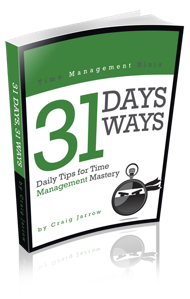

I don’t get it. If you want real simplicity then use the Gmail service directly in a browser. I tried the Sparrow beta out last year (http://pmug-nj.org/blog/2010/10/05/new-software-sparrow/) and yes, it’s an attractive user interface but it did not add efficiency to my email work flow. In fact it slowed me down. I have multiple Gmail accounts and prefer to read them in a single Inbox. I also follow a zero Inbox strategy for email, moving actionable items into an action folder, and read/acknowledge/respond for the rest. Sparrow has one view. Can you explain more about how Sparrow has made you more efficient?
@khurt Good points. Thanks for sharing.
Having used Gmail is a browser for a long time, I actually like having it separated from the browser in an app. That may just be personal preference.
I agree with your points around multiple folders, etc. Sparrow will not be the best setup in this case. You are correct that it has simply the inbox and starred view.
However, that is what I like. I use a very simple email workflow. Inbox and Action/Followup.
I keep a very uncomplicated email setup. I don’t have lots of folders for filing and different types of actions.
Yes, I do tag some items for reference, but with the ability to google past emails I can always find what I need.
Most people are drowing in their email because they don’t have any system to keep up or file. I think many of them can benefit from a simple and efficient setup like Sparrow.
Email workflow is a great topic for a future post… 🙂
@TMNinja Thanks for the followup and clarification. How do you do “Action/Followup” with Sparrow? I was drowning in email before the Zero Inbox strategy which I use for business and personal emails. I love the “Delete” button.
@khurt I use Gmail’s “star” feature for Action/Followup. Sparrow handles this very well.
If something needs action (or tracking for followup) I will “star” that item and then immediately archive it. It shows up in my “Star” folder with all my other action items.
Many people try to use multiple actions folders and filing systems. I find that most of these setups are unsustainable. I prefer the simple one action folder.
(and yes… I too love the Delete button!)
@TMNinja @khurt I agree. Too many folders and your workflow now become about managing the folders. I have just the three. Inbox, Action, and Archive. We use Microsoft Outlook at the office to this works well. I’ll try using the *star* in Google instead of an Action folder. I might like it.