
Pop Quiz: How many emails are currently in your inbox? Be honest. 10? 20? 50? 200? More?
A colleague I recently spoke with had 2300+ email messages in their inbox. A large percentage unread and unanswered. At that point your email has become an ineffective means of communication.
You read stories of people declaring “email bankruptcy” and giving up on their entire inbox without a care as to the repercussions.
When was the last time you saw your inbox empty? Empty? That is just plain silly. Mine does not go to empty?!!
Ah, the elusive empty email inbox, sometimes referred to as “Inbox Zero.”
Here are 5 Swift Tips to Help Empty Your Inbox:
1 – Do not be afraid to delete emails
Why is it so scary to delete emails? Just like clutter in their house, people are afraid to throw things out. Personally, I think you should be quick to delete any email that does not serve an immediate purpose. Regardless of whether it is from a colleague or the mail order company you purchased from last month.
But, what if I delete something important? Don’t worry. If you make an oversight, it will come back. Trust me. If it was important, I guarantee it will come back.
2 – If you touch it, you own it.
This is a big one. If you touch an email, you own it. Sorry, that is the rule.
If you even looked at it… you need to do something with it. How often do you open up a piece of junk email and then simply close it, leaving it in your inbox? Really??? You might look at the latest e-saver from your favorite airline, later? I don’t think so.
Instead, if you read it, do something with it now. Delete it. Put it on your todo list. File It. Or all the above.
3 – Emails are not todos.
This is a major shift in thinking for some. Emails are not todos. Get them out of your inbox and onto your todo list.
Most people leave emails in their inbox thinking it will remind them to deal with that item at a later time. But, what happens is that more email pours in and buries that task. It becomes lost or forgotten.
I am not a big fan of Outlook’s task functionality. File that email and put the actual task on your todo list. Or better yet, use a tool like Goodtodo to send your emails straight to your todo list.
4- Have a method to get emails out of your inbox.
Your inbox is not a filing system. Many people are dismayed that they are always drowning in email, yet they do not have any method to get emails out of their inbox.
How can you expect to empty your overflowing inbox if you are never taking anything out?
Make sure you have a defined way to remove items from your inbox. In Outlook, I recommend having a dedicated archive folder to move things to after reading them. In GMail, use the archive button religiously to move items out of your inbox and into your archive folder.
It used to be hard to find old emails that you filed, and that made people nervous about placing emails out of sight. However, I find that with tools like Xobni for Outlook and simple Google Search for your GMail, you can find old emails in mere seconds.
The other day, I was on the phone with a client and was asked about something that happened 4 years ago. Within 20 seconds I had located the email conversation from 4 years ago and was reading the email response to the client. And yes, they were caught a little offguard. 🙂
One last note, I am not a fan of auto-rules for email filing. If you have that much mail pouring in, you probably need to shut some of it off. I would ask what you are auto-filing and why don’t you just turn it off?
5 – The more you send…the more you get.
Today’s final tip is a simple one that seems to elude most people’s logic. But, alas, the more email you send…the more you get back!
As with many things in life, the more you do of something the more you get. If you respond to every email, you are just compounding the amount that will come back into your inbox.
Resist the urge to respond to every email. Don’t say “thank you” to the “thank you” that you just got. Don’t add just one more thought to that endless email thread that is going around the office.
Sometimes less is more effective. In the case of email, this is doubly true.
The Inbox: It does go to zero.
I hope these tips help you in your own battle against your email inbox.
With good habits and diligence, you can stay ahead of your email.
What are your best tips for managing your inbox?
 I am the author of Time Management Ninja and help individuals and companies reclaim their time to be more productive. As well, I am the author of the book
I am the author of Time Management Ninja and help individuals and companies reclaim their time to be more productive. As well, I am the author of the book 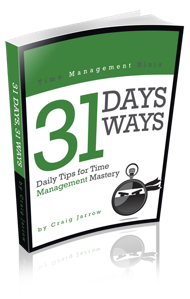

Every morning, I open my inbox, I read every email, and if there’s an actionable item for me, I open it in a separate window. Usually this means I end up with about 5 windows open. Then my inbox is empty, THEN I work on each email until it’s either done or moved to my day’s To Do list. If it didn’t get done today, it’s goes into Awesome Note, my new persistent To Do for items that are open for one more day. Sweeping away the actionable items lets you get BACK to the persistent items and spend the rest of the day tackling those. Check your email at the end of the day, repeat and you’re done. At least that’s been my work schedule. I don’t open work email until the next day. If it’s important, I’ll get a call.
Every morning, I open my inbox, I read every email, and if there’s an actionable item for me, I open it in a separate window. Usually this means I end up with about 5 windows open. Then my inbox is empty, THEN I work on each email until it’s either done or moved to my day’s To Do list. If it didn’t get done today, it’s goes into Awesome Note, my new persistent To Do for items that are open for one more day. Sweeping away the actionable items lets you get BACK to the persistent items and spend the rest of the day tackling those. Check your email at the end of the day, repeat and you’re done. At least that’s been my work schedule. I don’t open work email until the next day. If it’s important, I’ll get a call.
The Zero Inbox is a fabulous place to live! I work with busy executives and professionals who, on average, are processing 150-200 emails each day. Many of the Inboxes that I see have 15,000 to 25,000 (yes, Thousand) e-mails in them! The advice above is fantastic and I would add one additional suggestion: Develop a filing system – preferably outside the email application itself – that replicates your physical filing system and file all “saved” e-mails in that system. E-mail is simply correspondence, so file away as such!
Here’s an example: Let’s say you are a professional service provider, so you have clients and matters for each client. Thus, the filing system can be set up as a folder for the client and subfolders for each matter. (Note, you can add as many subfolders under the mater subfolder as you’d like – e.g., correspondence, etc.).
These folders are best created on your hard drive or network drive, not in the e-mail application itself. The reasons are (1) you can overload your e-mail application causing it to slow down or, worse, become corrupt, and (2) you are now storing all information relating to that client/matter in one place instead of two – in your e-mail and on your hard drive (for other electronic files that you collect during the pendency of this matter).
Whenever you get an e-mail that relates to the client/matter in question, simply click File > Save As in the menu bar for the e-mail. I prefer to save everything as Save As Type: XXX-Unicode. (Note, I use Microsoft Outlook, so the file type is Outlook Message Format – Unicode). This creates a saved file in my client/matter file for that message, including all the attachments. You can also re-title the new file before clicking Save to make it easier to find in the future.
If you just want to save the attachment in an e-mail, you can click File > Save Attachment and save just the attachment. (Alternatively, you can right click on the attachment and do the same).
Once the e-mail is saved as a “document” in your on-board filing system, you can delete it from your e-mail client. This lightens up both your Inbox and your e-mail application!
The Zero Inbox is a fabulous place to live! I work with busy executives and professionals who, on average, are processing 150-200 emails each day. Many of the Inboxes that I see have 15,000 to 25,000 (yes, Thousand) e-mails in them! The advice above is fantastic and I would add one additional suggestion: Develop a filing system – preferably outside the email application itself – that replicates your physical filing system and file all “saved” e-mails in that system. E-mail is simply correspondence, so file away as such!
Here’s an example: Let’s say you are a professional service provider, so you have clients and matters for each client. Thus, the filing system can be set up as a folder for the client and subfolders for each matter. (Note, you can add as many subfolders under the mater subfolder as you’d like – e.g., correspondence, etc.).
These folders are best created on your hard drive or network drive, not in the e-mail application itself. The reasons are (1) you can overload your e-mail application causing it to slow down or, worse, become corrupt, and (2) you are now storing all information relating to that client/matter in one place instead of two – in your e-mail and on your hard drive (for other electronic files that you collect during the pendency of this matter).
Whenever you get an e-mail that relates to the client/matter in question, simply click File > Save As in the menu bar for the e-mail. I prefer to save everything as Save As Type: XXX-Unicode. (Note, I use Microsoft Outlook, so the file type is Outlook Message Format – Unicode). This creates a saved file in my client/matter file for that message, including all the attachments. You can also re-title the new file before clicking Save to make it easier to find in the future.
If you just want to save the attachment in an e-mail, you can click File > Save Attachment and save just the attachment. (Alternatively, you can right click on the attachment and do the same).
Once the e-mail is saved as a “document” in your on-board filing system, you can delete it from your e-mail client. This lightens up both your Inbox and your e-mail application!